22 Apr Using Popups
Use the popup on any web pages. How to do it?
|
|
| OnClick (standard) |
Use the following URL with a link/button (href attribute): OBJECT_SLUG is a popup slug taken from relevant column on Popups page or A/B campaign slug taken form relevant column on A/B Campaigns page. OR OBJECT1_SLUG is an object slug (popup or campaign) for desktops/laptops.OBJECT2_SLUG is an object slug (popup or campaign) for mobiles.
|
|---|---|
| OnClick (JavaScript) |
Add the following attribute to your HTML-element:OBJECT_SLUG is a popup slug taken from relevant column on Popups page or A/B campaign slug taken form relevant column on A/B Campaigns page.OR OBJECT1_SLUG is an object slug (popup or campaign) for desktops/laptops.OBJECT2_SLUG is an object slug (popup or campaign) for mobiles.
|
| JavaScript |
Use the following javascript function to open the popup:OBJECT_SLUG is a popup slug taken from relevant column on Popups page or A/B campaign slug taken form relevant column on A/B Campaigns page.OR OBJECT1_SLUG is an object slug (popup or campaign) for desktops/laptops.OBJECT2_SLUG is an object slug (popup or campaign) for mobiles.
|
| OnLoad (JavaScript) |
The alternate way to display the popup, when website loaded (OnLoad popup). Insert the following JavaScript-snippet into body section of the page (between tags and ).
<script>
lepopup_add_event("onload", {
item: "OBJECT1_SLUG",
item_mobile: "OBJECT2_SLUG",
mode: "every-time",
period: 24,
delay: 0,
close_delay: 0
});
</script>
As you can see function
|
| OnScroll (JavaScript) |
The alternate way to display the popup, when user scroll down the page (OnScroll popup). Insert the following JavaScript-snippet into body section of the page (between tags and ).
<script>
lepopup_add_event("onscroll", {
item: "OBJECT1_SLUG",
item_mobile: "OBJECT2_SLUG",
mode: "every-time",
period: 24,
offset: "600"
});
</script>
As you can see function
|
| OnExit (JavaScript) |
The alternate way to display the popup, when user moves mouse cursor to top edge of browser window, assuming that he/she is going to leave the page (OnExit popup). Insert the following JavaScript-snippet into body section of the page (between tags and ).
<script>
lepopup_add_event("onexit", {
item: "OBJECT_SLUG",
mode: "every-time",
period: 24
});
</script>
As you can see function
|
| OnInactivity (JavaScript) |
The alternate way to display the popup, when user does nothing on website for certain period of time (OnInactivity popup). Insert the following JavaScript-snippet into body section of the page (between tags and ).
<script>
lepopup_add_event("onidle", {
item: "OBJECT1_SLUG",
item_mobile: "OBJECT2_SLUG",
mode: "every-time",
period: 24,
delay: 30
});
</script>
As you can see function
|
| OnAdBlockDetected (JavaScript) |
The alternate way to display the popup, when AdBlock or similar software detected (OnAdBlockDetected popup). Insert the following JavaScript-snippet into body section of the page (between tags and ).
<script>
lepopup_add_event("onadb", {
item: "OBJECT1_SLUG",
item_mobile: "OBJECT2_SLUG",
mode: "every-time",
period: 24
});
</script>
As you can see function
|
| Inline (HTML) |
Use the following HTML-snippet to embed the popup as inline object.POPUP_SLUG is a popup slug taken from relevant column on Popups page.OR POPUP1_SLUG is a popup slug for desktops/laptops.POPUP2_SLUG is a popup slug for mobiles.
|
| Link locker (manual)
|
You can lock access to certain links on your website. It means that when user clicks locked link, the popup appears. User must submit the popup form. After that link becomes available. You may have many different links locked by the same popup. Once the popup submitted all these links become available. Paste your popup slug and original URL below to generate Locking URL. Locking URL. |
| OnClick (standard)
|
Use the following URL with a link/button (href attribute): OR OBJECT1_SLUG is an object slug (popup or campaign) for desktops/laptops.OBJECT2_SLUG is an object slug (popup or campaign) for mobiles.
|
|---|---|
| OnClick (JavaScript)
|
Add the following attribute to your HTML-element:OBJECT_SLUG is a popup slug taken from relevant column on Popups page or A/B campaign slug taken form relevant column on A/B Campaigns page.OR OBJECT1_SLUG is an object slug (popup or campaign) for desktops/laptops.OBJECT2_SLUG is an object slug (popup or campaign) for mobiles.
|
| JavaScript
|
Use the following javascript function to open the popup:OBJECT_SLUG is a popup slug taken from relevant column on Popups page or A/B campaign slug taken form relevant column on A/B Campaigns page.OR OBJECT1_SLUG is an object slug (popup or campaign) for desktops/laptops.OBJECT2_SLUG is an object slug (popup or campaign) for mobiles.
|
| OnLoad (standard)
|
To display certain popup, when website loaded (OnLoad popup), create OnLoad target (Green Popups >> Targeting) and make it active (drag and drop from Passive area to Active area). While creating target, you can configure how and where the popup must be displayed. |
| OnLoad (JavaScript)
|
The alternate way to display the popup, when website loaded (OnLoad popup). Insert the following JavaScript-snippet into body section of the page (between tags and ).
<script>
lepopup_add_event("onload", {
item: "OBJECT1_SLUG",
item_mobile: "OBJECT2_SLUG",
mode: "every-time",
period: 24,
delay: 0,
close_delay: 0
});
</script>
As you can see function
|
| OnScroll (standard)
|
To display certain popup, when user scroll down the page (OnScroll popup), create OnScroll target and make it active (drag and drop from Passive area to Active area). While creating target, you can configure how and where the popup must be displayed. |
| OnScroll (JavaScript)
|
The alternate way to display the popup, when user scroll down the page (OnScroll popup). Insert the following JavaScript-snippet into body section of the page (between tags and ).
<script>
lepopup_add_event("onscroll", {
item: "OBJECT1_SLUG",
item_mobile: "OBJECT2_SLUG",
mode: "every-time",
period: 24,
offset: "600"
});
</script>
As you can see function
|
| OnExit (standard)
|
To display certain popup, when user moves mouse cursor to top edge of browser window, assuming that he/she is going to leave the page (OnExit popup), create OnExit target and make it active (drag and drop from Passive area to Active area). While creating target, you can configure how and where the popup must be displayed. |
| OnExit (JavaScript)
|
The alternate way to display the popup, when user moves mouse cursor to top edge of browser window, assuming that he/she is going to leave the page (OnExit popup). Insert the following JavaScript-snippet into body section of the page (between tags and ).
<script>
lepopup_add_event("onexit", {
item: "OBJECT_SLUG",
mode: "every-time",
period: 24
});
</script>
As you can see function
|
| OnInactivity (standard)
|
To display certain popup, when user does nothing on website for certain period of time (OnInactivity popup), create OnInactivity target and make it active (drag and drop from Passive area to Active area). While creating target, you can configure how and where the popup must be displayed. |
| OnInactivity (JavaScript)
|
The alternate way to display the popup, when user does nothing on website for certain period of time (OnInactivity popup). Insert the following JavaScript-snippet into body section of the page (between tags and ).
<script>
lepopup_add_event("onidle", {
item: "OBJECT1_SLUG",
item_mobile: "OBJECT2_SLUG",
mode: "every-time",
period: 24,
delay: 30
});
</script>
As you can see function
|
| OnAdBlockDetected (standard)
|
To display certain popup, when AdBlock or similar software detected (OnAdBlockDetected popup), create OnAdBlockDetected target and make it active (drag and drop from Passive area to Active area). While creating target, you can configure how and where the popup must be displayed. |
| OnAdBlockDetected (JavaScript)
|
The alternate way to display the popup, when AdBlock or similar software detected (OnAdBlockDetected popup). Insert the following JavaScript-snippet into body section of the page (between tags and ).
<script>
lepopup_add_event("onadb", {
item: "OBJECT1_SLUG",
item_mobile: "OBJECT2_SLUG",
mode: "every-time",
period: 24
});
</script>
As you can see function
|
| Inline (Gutenberg block)
|
In case of using Gutenberg content editor you can add the popup as a standard Gutenberg Block. Find “Green Popups” under Widgets category. |
| Inline (shortcode)
|
Use the following shortcode to embed the popup as inline object.POPUP_SLUG is a popup slug taken from relevant column on Popups page.OR POPUP1_SLUG is a popup slug for desktops/laptops.POPUP2_SLUG is a popup slug for mobiles.
|
| Inline (PHP)
|
Use the following PHP-code to embed the popup into theme files:POPUP_SLUG is a popup slug taken from relevant column on Popups page.OR POPUP1_SLUG is a popup slug for desktops/laptops.POPUP2_SLUG is a popup slug for mobiles.
|
| Inline (HTML)
|
Use the following HTML-snippet to embed the popup as inline object. For local use this method works when “Async Init” mode activated on Advanced Settings page.POPUP_SLUG is a popup slug taken from relevant column on Popups page.OR POPUP1_SLUG is a popup slug for desktops/laptops.POPUP2_SLUG is a popup slug for mobiles.
|
| ContentStart (inline)
|
Automatically insert the popup as an inline object at the beginning of posts/pages/products/etc. (ContentStart object), create ContentStart (inline) target and make it active (drag and drop from Passive area to Active area). While creating target, you can configure how and where the popup must be displayed. |
| ContentEnd (inline)
|
Automatically insert the popup as an inline object at the end of posts/pages/products/etc. (ContentEnd object), %screate ContentEnd (inline) target%s and make it active (drag and drop from Passive area to Active area). While creating target, you can configure how and where the popup must be displayed. |
| Widget
|
Go to Appearance >> Widgets and drag the Green Popups widget into the desired sidebar. You will be able to select this form from the dropdown options while configuring widget. |
| Link locker (shortcode)
|
You can lock access to certain links on your website. It means that when user clicks locked link, the popup appears. User must submit the popup form. After that link becomes available. You may have many different links locked by the same popup. Once the popup submitted all these links become available. Wrap your links (link is an <a>-tag, not URL) with shortcodes.
[lepopuplinklocker slug='POPUP_SLUG'] ... [/lepopuplinklocker] [lepopuplinklocker slug='POPUP1_SLUG*POPUP2_SLUG'] ... [/lepopuplinklocker] |
| Link locker (manual)
|
The alternate way to lock links is to construct locking URL manually. Use this method if your link is located in area which does not support shortcodes. Locking URL. |
| Remote use |
Use the popup with any non-WordPress pages of the site or with 3rd party sites. How to do it?
|
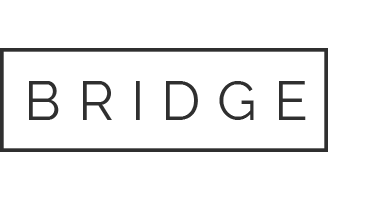

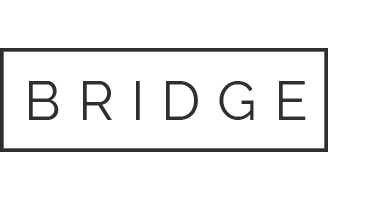

Sorry, the comment form is closed at this time.