22 Apr Popups
All popups can be reached through Left Side Menu “Green Popups >> Popups”. Plugin goes with 12 different demos. You can create your own popups or use our Popups Library with over 200 already created items.
List of popups is organized as a table with several columns:
- Name. The name is used for your own reference. It helps to identify the popup.
- Preview icon. Click the icon to see how popup looks on website.
- Slug. Unique slug (ID) of the popup. It is used to call the popup when required.
- Using icon. Click the icon to see how to use popup on website.
- Entries. This column shows how many times the popup’s form was submitted.
- Operations/actions. You can perform several actions for each popup by clicking appropriate item.
- Edit. Edit the popup.
- Activate / deactivate. Activate popup to use it. Once deactivated the popup can’t be displayed on website.
- Duplicate. Create exact copy of the popup.
- Export popup definition. Create zipped version of popup. Archive includes popup details and images used with popup.
- Export all records as CSV. You know what it does. 😉
- Statistics. View popup statistics (impressions, submits, etc.).
- Reset statistics. Reset popup statistics.
- Field Analytics. view field analytics.
- Delete. Remove popup from the list.
At the bottom of the list you can find button “Import popup”. You can use it to import previously exported popups.
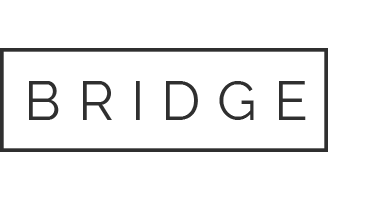

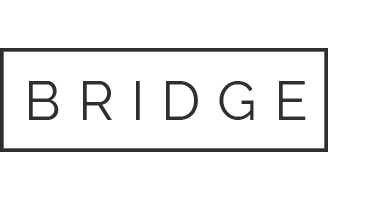

Sorry, the comment form is closed at this time.