22 Apr General Settings
General Settings can be reached through menu “Green Popups >> Settings”.
Mailing Settings
All email messages sent by script use the following parameters for “FROM:” header. You also can override these parameters for certain form, if required.
- Sender Name. All messages from the script are sent using this name as “FROM:” header value.
- Sender Email. All messages from the script are sent using this email address as “FROM:” header value.
Miscellaneous
- Pre-load popups. Enable this option to pre-load popups (not recommended). If disabled, popups are pulled on demand using AJAX.
- Pre-load event popups. If enabled, only event popups (OnLoad, OnExit, etc.) are loaded together with website. All other popups are pulled on demand using AJAX.
- GA Tracking. Enable this option to send form submission event to Google Analytics. Google Analytics must be installed on your website. If you use Google Tags Manager, please configure it properly to accept events.
- Font Awesome. Enable this option if you want to use full set of Font Awesome icons. Otherwise, limited set of icons is used (for better performance). If your site already loads Font Awesome, you can enable relevant option to avoid double loading of the same library.
- Air Datepicker plugin. Enable this option if you want to use nice datepicker (Air Datepicker) with date and time fields. If your site already loads Air Datepicker, you can enable relevant option to avoid double loading of the same plugin.
- jQuery Mask plugin. For some type of form elements you can use input masks. This feature is driven by jQuery Mask plugin. Enabling it, allows you to set certain input mask for input fields. If your site already loads jQuery Mask plugin, you can enable relevant option to avoid double loading of the same library.
- JavaScript Expression Parser. Enable this feature if you want to show result of math expressions in real-time. If your site already loads JavaScript Expression Parser, you can enable relevant option to avoid double loading of the same plugin.
- Signature Pad plugin. Enable this feature if you want to use signature pad with forms. If your site already loads Signature Pad plugin, you can enable relevant option to avoid double loading of the same plugin.
- Ion.RangeSlider plugin. Enable this feature if you want to use range slider with forms. If your site already loads Ion.RangeSlider plugin, you can enable relevant option to avoid double loading of the same plugin.
- CSV separator. Select CSV separator.
- Email validation. Please select the type of email validation. For more details please read chapter Email Validation Settings.
- User uploads. Select how long to keep user uploads on server.
- Reset cookie. Click the button to reset cookie. Popup will appear for all users. Do this operation if you changed content in popup and want to display it for returning visitors.
AWeber Connection
This section appears if you activated AWeber Integration module (read Plugin Modules paragraph regarding enabling/disabling modules). In this section you can connect website with your AWeber account. After successful connection, you can configure integration on Form Settings window, Integrations tab.
Zoho CRM Connection
This section appears if you activated Zoho CRM Integration module (read Plugin Modules paragraph regarding enabling/disabling modules). In this section you can connect website with your Zoho CRM account. After successful connection, you can configure integration on Form Settings window, Integrations tab.
Item Purchase Code
To activate your license please enter Item Purchase Code. Where can I find my Purchase Code?
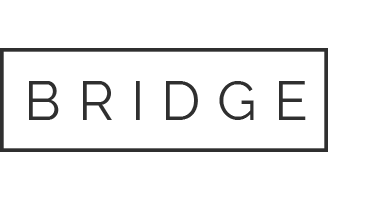

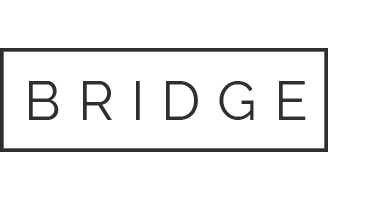

Sorry, the comment form is closed at this time.