22 Apr Custom JavaScript Handlers
You can use your own JavaScript-code for some popup events. It doesn’t mean that native JavaScript handlers are replaced by yours. It means that your JavaScript-code is executed together with native handlers.
To enable Custom JavaScript Handlers, make sure that you activated appropriate module. Go to page and turn on . Then go to form editor, click button on Top Toolbar, select tab and click . There you can enable certain handler and put JS-code.
At that moment you can add JavaScript-code to the following events:
- AfterInit. This handler is executed when popup initialized.
- AfterUpdate. This handler is executed when popup value changed by user. It has incoming parameter element_id.
- BeforeSubmit. This handler is executed before popup submitted.
- AfterSubmitSuccess. This handler is executed when popup successfully submitted.
The following variables and functions might be useful in your JavaScript-code:
this.dom_id– this ID is used to access popup DOM elements.this.popup_id– popup ID.this.popup_slug– popup slug.this.user_data– object, that can be used to store your data (to send data between handlers).this.get_field_value(ELEMENT_ID)– get the value of certain input field. ReplaceELEMENT_IDby real field ID taken from Advanced tab on field properties window.this.set_field_value(ELEMENT_ID, value)– set the value of certain input field. ReplaceELEMENT_IDby real field ID taken from Advanced tab on field properties window.
Do not use <script>...</script> tags inside (just put regular JavaScript-code) and make sure your JavaScript-code doesn’t have any syntax errors.
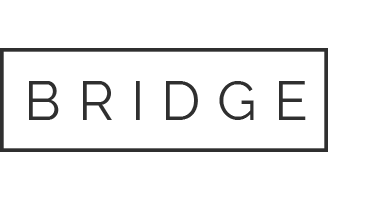

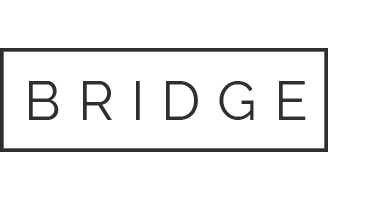

Sorry, the comment form is closed at this time.