22 Apr Button
Click on Popup Elements Toolbar to add submit button to the popup. To achieve its properties just do right click over element and then click . All properties are organized into 3 groups: Basic, Style and Logic. To view/edit certain group of properties just click appropriate tab on Element Properties window.
Basic Properties
- Name. The name is used for your reference.
- Label. This is the label of the button.
- Position. Set the position of the element relative to the upper left corner of the base frame.
- Size. Set the size of the element.
- Type. Choose the type of the button (back, next or submit).
- Sending label. This is the label of the button when data are sending to server.
- Animation. Adjust the appearance and disappearance effect and duration.
Style Properties
The general view of button is configured through . It’s applied to all buttons. Here you can adjust view of the field.
- Icons. These icons appear near the button label.
- Colors. Adjust the colors of the button. You can do it for different button states.
- Custom CSS class. This class name will be added to the button.
- CSS styles. Set custom css for certain element parts and states.
Conditional Logic
Here you can create rules to show or hide the element depending on the values of other fields.
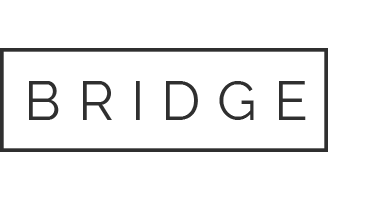

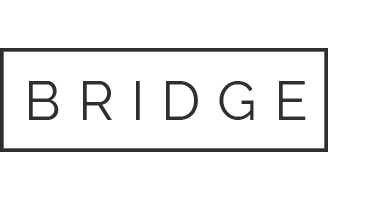

Sorry, the comment form is closed at this time.