24 Apr Side Tabs
Side Tabs is an add-on for Green Popups that allows you to create small tabs (associated with popups) and stick them to any window edge. Clicking the tab opens associated layered popup. This add-on works with WordPress and standalone version of Green Popups. Download Side Tabs from CodeCanyon.
Installation
- Make sure that you have Green Popups 7.00 or higher installed.
- Downloads “Side Tabs” from CodeCanyon and install it into admin panel where Green Popups installed.
- Go to admin panel and activate “Side Tabs” add-on. Once activated, it creates Left Side Menu “Green Popups >> Side Tabs”.
- Click “Green Popups >> Side Tabs” and create as many side tabs as you need and associate them with existing popups.
- Read next paragraph to know how to embed tabs into website.
How to use Side Tabs
Use the tab on any web pages. How to do it?
-
Make sure that webpage has
DOCTYPE. If not, add the following line as a first line of HTML-document.
-
Make sure that website loads jQuery version 1.9 or higher. If not, add the following line into
headsection of HTML-document.
-
Copy JS-snippet taken on Advanced Settings page (under “Remote Use” section) in your admin panel and paste it into HTML-document. You need paste it at the end of
bodysection (above closing</body>tag). - To display the tab on certain part of website, insert the following JavaScript-snippet at the source code of the page.
<script> if (typeof lepopuptab == typeof undefined) var lepopuptab = new Array(); lepopuptab.push("TAB_SLUG"); </script>TAB_SLUGis a tab slug taken from relevant column on Side Tabs page.
OR<script> if (typeof lepopuptab == typeof undefined) var lepopuptab = new Array(); lepopuptab.push("TAB1_SLUG*TAB2_SLUG"); </script>TAB1_SLUGis a tab slug for desktops/laptops.
TAB2_SLUGis a tab slug for mobiles.
Installation
- Make sure that you have Green Popups 7.00 or higher installed.
- Downloads “Side Tabs” from CodeCanyon, install and activate it as a regular WordPress plugin. Once activated, it creates Left Side Menu “Green Popups >> Side Tabs”.
- Click “Green Popups >> Side Tabs” and create as many side tabs as you need and associate them with existing popups.
- Read next paragraph to know how to embed tabs into website.
How to use Side Tabs
| Sitewide
|
To display the tab sitewide, select it on Settings page (under “Side Tabs Settings” section). |
|---|---|
| Certain page (standard)
|
To display the tab on certain post/page/product, select it on editor of that page (“Green Popups – Side Tabs” meta box). |
| Certain page (advanced)
|
To display the tab on certain part of website, insert the following JavaScript-snippet at the source code of the page.
<script>
if (typeof lepopuptab == typeof undefined) var lepopuptab = new Array();
lepopuptab.push("TAB_SLUG");
</script>
<script>
if (typeof lepopuptab == typeof undefined) var lepopuptab = new Array();
lepopuptab.push("TAB1_SLUG*TAB2_SLUG");
</script>
|
| Remote use |
Use the tab with any non-WordPress pages of the site or with 3rd party sites. How to do it?
|
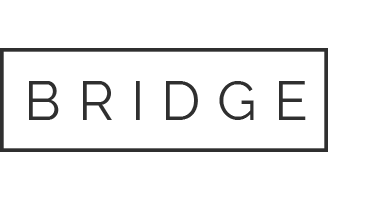

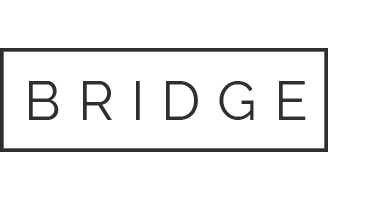

Sorry, the comment form is closed at this time.