23 Apr A/B Campaigns
With Green Popups you can create A/B campaigns to perform A/B tests. All A/B campaigns can be reached through Left Side Menu “Green Popups >> A/B Campaigns”. Each A/B campaign can be used the same way as a regular popup (OnClick, OnLoad, OnExit, OnScroll and OnInactivity), so please read Using Popups chapter in this documentation.
List of campaigns is organized as a table with several columns:
- Name. The name is used for your own reference. It helps to identify the campaign.
- Slug. Unique slug (ID) of the campaign. It is used to call the campaign when required.
- Using icon. Click the icon to see how to use campaign on website.
- Popups. This column shows how popups included into campaign.
- Operations/actions. You can perform several actions for each popup by clicking appropriate item.
- Edit. Edit the campaign.
- Activate / deactivate. Activate campaign to use it. Once deactivated the campaign can’t be used on website.
- Statistics. View campaign statistics (impressions and submits for each popups included into campaign).
- Reset statistics. Reset campaign statistics.
- Delete. Remove popup from the list.
To create A/B campaign, click “Create New Campaign”, complete campaign’s name, slug and select popups that you want to include into campaign. You can use campaign the same ways as regular popup (OnClick, OnLoad, OnExit, OnScroll and OnInactivity), so please read Using Popups chapter in this documentation.
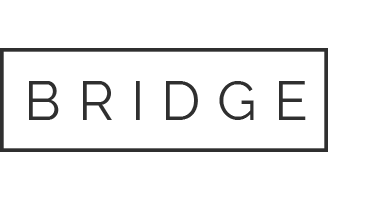

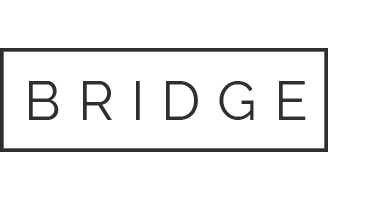

Sorry, the comment form is closed at this time.