22 Apr Tile
Click on Popup Elements Toolbar to add tile to the popup. To achieve its properties just do right click over element and then click . All properties are organized into 5 groups: Basic, Style, Data, Logic and Advanced. To view/edit certain group of properties just click appropriate tab on Element Properties window.
Basic Properties
- Name. The name will be shown in place of the label throughout the plugin, in the notification email and when viewing submitted popup entries.
- Position. Set the position of the element relative to the upper left corner of the base frame.
- Width. Set the width of the element.
- Mode. Select the mode of the Tiles: checkbox or radio-button.
- Options. These are the choices that the user will be able to choose from. You can add as many options as you need manually or insert a set of pre-defined options such as countries, states, provinces, etc.
- Animation. Adjust the appearance and disappearance effect and duration.
- Required. If enabled, the user must fill out the field. You also can specify error message here.
Style Properties
The general view of tiles is configured through . It’s applied to all tiles. Here you can adjust view of the tile.
- Tile style. Adjust the tile style (size, layout and position).
- CSS styles. Set custom css for certain element parts and states.
Data Properties
- Dynamic default value. Allows the default value of the field to be set dynamically via a URL parameter.
- Parameter name. This is the name of the parameter that you will use to set the default value.
- Save to database. If enabled, the submitted element data will be saved to the database and shown when viewing an entry.
Conditional Logic
Here you can create rules to show or hide the element depending on the values of other fields.
Advanced Properties
- ID. The unique ID of the input field.
- Validators. Validators check whether the data entered by the user is valid. If not, then appropriate error bubble is displayed for this field. The following validators are available:
- In Array. Checks that the value is in a list of allowed values.
- Prevent Duplicates. Checks that the same value has not already been submitted.
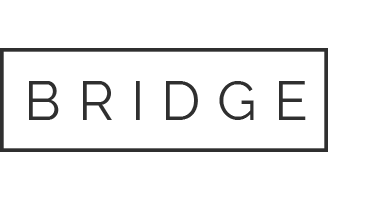

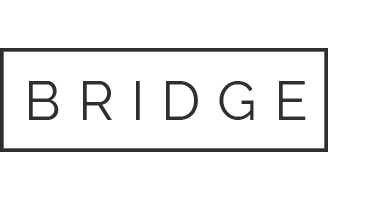

Sorry, the comment form is closed at this time.